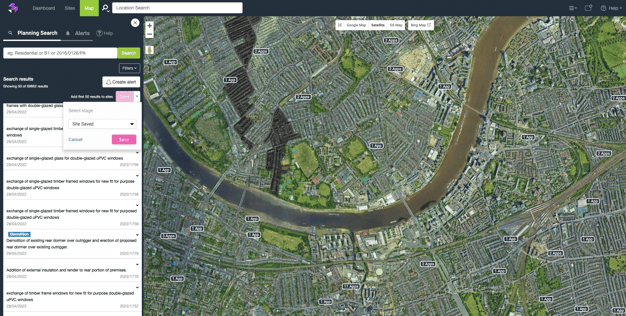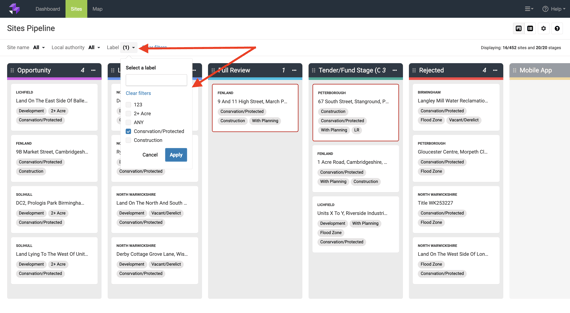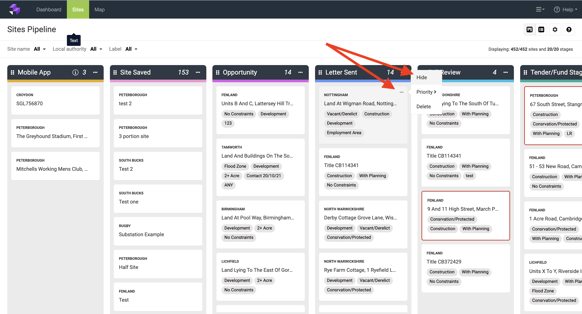Do you ever find yourself with a to-do list longer than your arm?
If you’ve ever thought “there must be a better way to do all this stuff” or “why is my workflow not working?”, then you’re not alone.
At LandTech, we build tools that make your workflow work for you.
Below, I am going to dive into a few LandInsight features that make streamlining your workflow as easy as possible.
Drawing on maps
There are some more obvious ways that drawing on maps can be used within LandInsight (which we cover here). But there are also some lesser-known methods that can make your site sourcing experience a little easier.
The different layers within LandInsight allow you to search within the visible area of the map – enabling you to decide how much of a specific area you want to cover.
However, there are some issues that come with this:
- Sometimes when you’re searching in a large area a lot of results can come up initially. The mass of information can be overwhelming and time-consuming to sort through.
- As busy people, you want to make sure you’re using your time as efficiently as possible and not wasting time revisiting the same plots of land – or missing potential sites completely.
Our drawing on maps tools can help you combat these challenges and manage your workflow more effectively. Here’s how:
1. Judge the size of the area that you want to include in your search (bear in mind that you want to bring up a manageable number of results each time)
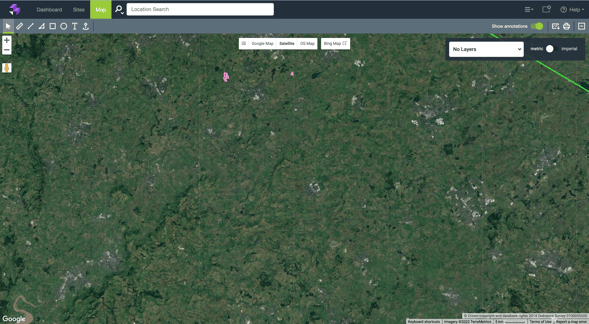
2. Use the drawing on maps tool to draw a square that matches the size
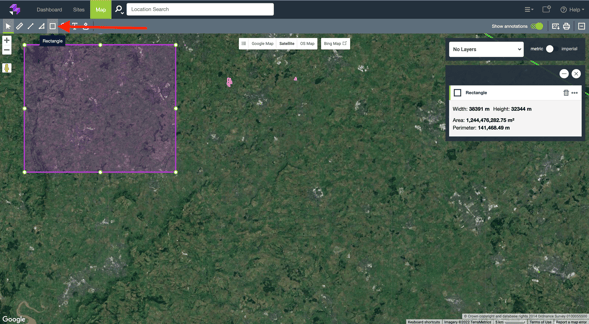
3. On the right-hand side, duplicate this square
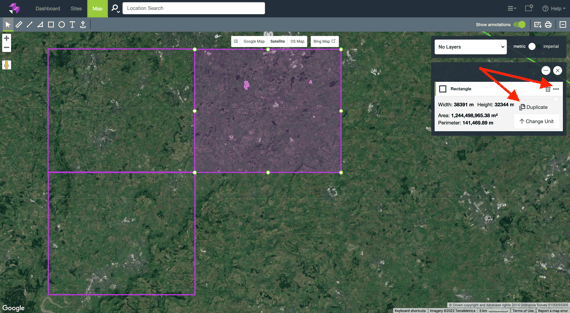
4. Move into a grid shape
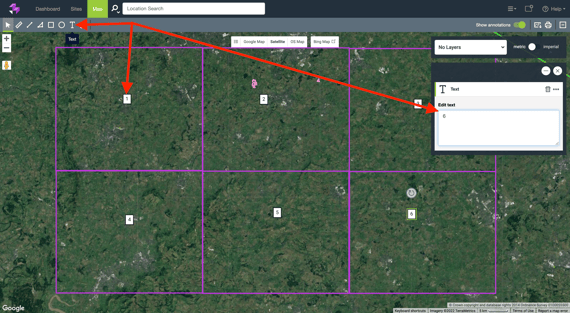
5. When completing each section, either delete it or label it using the writing tool
Bulk saving sites
Bulk saving sites is an efficient way to move from looking at the map to reviewing your sites pipeline.
Let’s say you want to look through all the approved sites from the last two years for between ten and twenty residential units.
First up, you can perform a planning search to find sites that meet your criteria. Instead of spending time individually working through each site, you can bulk save all of these sites into your pipeline. You can do this simply by using the pink save button just above the list of results.
Remember, you can save up to fifty sites at a time in a pipeline of your choice. So make sure you load up to fifty results by scrolling down. Next, use the arrow next to the save button to select the pipeline stage you want to save them into.
Sites area columns
An unmanaged sites area can be a daunting prospect. It’s worthwhile taking the time to set up your sites area properly from the start – and create a system that works for you.
We always recommend organising your sites pipeline in a way that matches your workflow.
But there are a few important tips to remember:
- You can have as many columns as you like in your sites area, meaning you can break the process down into as granular a level of detail as you need.
- You can create and move columns to best represent your style of working.
- Changing the colours of your columns is a useful way of seeing which sites you’ve already saved when you’re in map view – plus what stage of the process they are in.
- Sharing a pipeline allows everyone in your team to easily work in sync and get an overview of who is working on which site.
- Having an ‘Archived’ and a ‘Rejected’ column is super important as it allows you to only look at opportunities that can bring you a return. It also prevents you from accidentally looking at the same opportunity twice! Equally importantly, any time an ownership change happens (which can often be a reason it doesn’t work) you’ll get a notification.
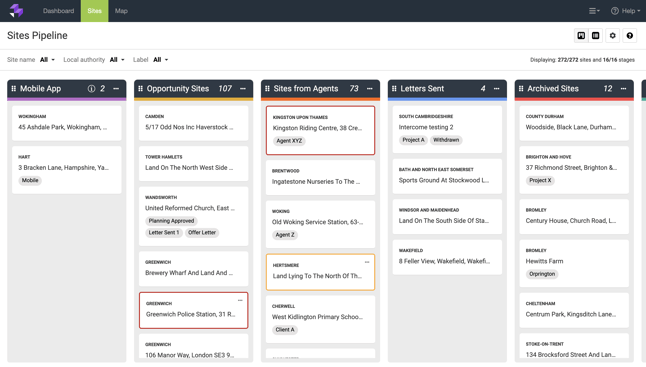
Site card labels
Labelling your site cards is a quick and simple way of making sure you are using them to their full potential.
They are a great way to organise your opportunities and speed up the process of searching for sites using specific tags.
To add a label to the site card, click the + icon underneath its title.
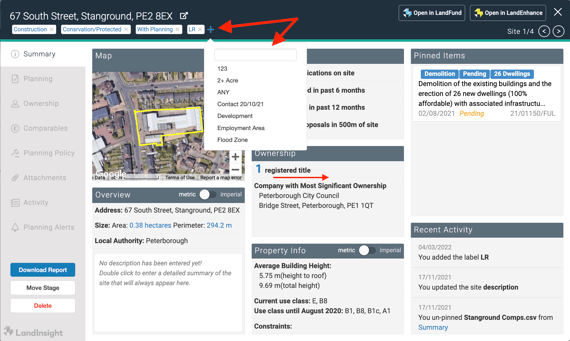
A tip on an easy way to implement labels is to add the tags you want onto an archived, rejected, or dummy site. This way you'll have all the tags you want for future site cards ready to be selected from the drop-down list.
Here are some suggestions for managing your workflow using labels:
-
Use tags to manage your contact. For example, the month in which you last contacted a person i.e “22Mar”. This way you’ll be able to identify when the best time would be to follow up with them.
-
Track planning application updates. Use labels such as ‘Planning submitted’, ‘Planning Rejected’, and ‘Planning Approved’ to help you clearly see what stage your applications are in the process.
-
Update the status of a negotiation. You can label your site with ‘STC’ and know that in a month it is worth checking if it has been sold and if not, you can jump in with your opportunity.
I’ve listed a couple of other use cases for how our customers use site card labels – but the possibilities are endless so get creative!
- No. of residential units proposed
- Potential blockers/constraints on land
- Which agent the land may have come from?
- Land assembly
- Client name
Hiding sites
Hiding sites is a feature that sometimes gets forgotten about and you may be asking - “Why would I need to do this?” The answer – so you can simplify your workflow.
There can be occasions where using all of the aforementioned tools can make your pipelines and saved sites a little too big. Although this can sometimes be a good problem to have, hiding sites can make the process less unwieldy.
You can hide sites that you know you won’t be working on for a long time, or any archived and rejected ones that you no longer need to focus on. By doing this, you can be certain that all the sites you see on your map and in your sites area are actively being worked on or need action taken.
Alternatively, if you want to send a screenshot to an external colleague, but don’t want them to see your entire pipeline, you can hide any other sites that won’t be relevant to them.
Get more done in less time
As you can see from the above, you don’t have to spend your days wading through an unmanageable workload – or an unorganised workflow.
A small investment of your time now can have a huge return further down the line. Not only can LandInsight help your business grow, it can also make life easier for you too.
Business growth and an easier life – now that’s a double whammy I would always welcome!
If you have any questions on ways to further streamline your workload, please reach out to your Customer Success Manager.
In the meantime, you can check out our Tutorials page for more useful tips.